Culture | June 27th, 2018

“Dust isn't just unattractive—it can potentially damage or even destroy parts of your computer. Cleaning your computer regularly will help you keep it working properly and avoid expensive repairs.” I just copied the above sentences from a website. It is a perfect example of “Spin”. Something that happens all the time on the internet and in the media in general. If you clean your computer regularly will it help you keep it working? I clean my computer once a year. Is that “regularly”? I don’t know. The guys who fix/upgrade my computers have never complained about dust.
I’ve gotten some emails about how to physically clean the computer. Here are some tips.
Cleaning the keyboard
Dust, food, liquid, and other particles can get stuck underneath the keys on your keyboard, which can prevent it from working properly. The basic cleaning tips below can help keep your keyboard clean.
+Unplug the keyboard from the USB or PS/2 port. If the keyboard is plugged into the PS/2 port, you will need to shut down the computer before unplugging it.
+Turn the keyboard upside down and gently shake it to remove dirt and dust.
+Use a can of compressed air to clean between the keys.
+Moisten a cotton cloth or paper towel with rubbing alcohol and use it to clean the tops of the keys. Do not pour alcohol or any other liquid directly onto the keys.
+Reconnect the keyboard to the computer once it is dry. If you are connecting it to a PS/2 port, you will need to connect it before turning on the computer.
Dealing with liquids on the keyboard
If you spill liquid on the keyboard, quickly shut down the computer and disconnect the keyboard. Then turn the keyboard upside down and allow the liquid to drain. If the liquid is sticky, you will need to hold the keyboard on its side under running water to rinse away the sticky liquid. Then turn the keyboard upside down to drain for two days before reconnecting it. Please note that the keyboard may not be fixable at this point, but the method above is probably the best option. To prevent this situation altogether, I recommend keeping drinks away from the computer area.
Cleaning the mouse
There are two main mouse types: optical and mechanical. Each is cleaned in basically the same way, although the mechanical mouse requires a bit more work.
Optical mice require no internal cleaning because they do not contain any rotating parts; however, they can get sticky over time as dust collects near the light emitter. This can cause erratic cursor movement or prevent the mouse from working properly.
Mechanical mice are especially susceptible to dust and particles that can accumulate inside the mouse, which can make it difficult to track—or move—properly. If the mouse pointer does not move smoothly, the mouse may need to be cleaned.
The basic cleaning tips below will help keep your mouse clean:
+Unplug the mouse from the USB or PS/2 port. If the mouse is plugged into the PS/2 port, you will need to shut down the computer before unplugging it.
+Moisten a cotton cloth with rubbing alcohol, and use it to clean the top and bottom of the mouse.
+If you have a mechanical mouse, remove the tracking ball by turning the ball-cover ring counter-clockwise. Then clean the tracking ball and the inside of the mouse with a cotton cloth moistened with rubbing alcohol.
+Allow all of the parts to dry before reassembling and reconnecting the mouse. If you are connecting it to a PS/2 port, you will need to connect it before turning on the computer.
If you just want to give the mouse a quick cleaning, place it on a clean sheet of paper and move the mouse back and forth. Some of the dust and particles should rub off onto the paper.
We’ll cover the monitor and some other areas next time.
December 18th 2025
October 20th 2025
October 15th 2025
September 16th 2025
July 29th 2025
_(1)_(1)_(1)_(1)__293px-wide.jpg)
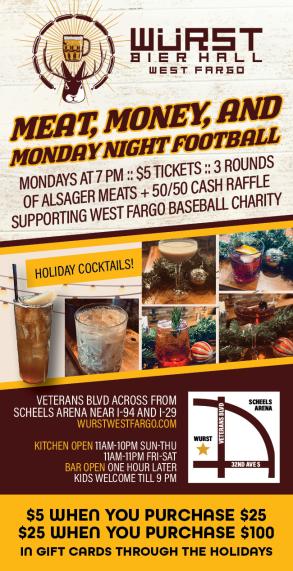
__293px-wide.jpg)

__293px-wide.jpg)
__293px-wide.jpg)