Culture | November 9th, 2016

By Chuck Solly
rcsolly@gmail.com
Thumb drives are an important part of your computer system. They can be used to transfer files from one machine to another, install software on another computer’s hard drive, and hundreds of other chores. They can also be used for nefarious purposes such as injecting viruses onto a hard drive. I will sometimes carry a thumb drive on a strap around my neck with my passwords on it. But of course, I am a card-carrying geek!
I have talked to many of my friends who say that they use a thumb drive for a while and then it seems to stop working. I have a fix for this! Follow the instructions below and most of the time you can recover the space on your drive.
Do not use the following method on a thumb drive containing files that you may want to keep. This method will erase ALL files on the thumb drive! These instructions work only on machines with Windows 7 installed.
Click the Start button In the search box, type Command Prompt, and then, in the list of results, click Command Prompt.
This will open a black and white window. Plug in the thumb drive that you just bought at your local CVS. When the autoplay window pops up, choose "Open folder to View files". There won't be many (or any!) files. You should now have the command prompt window and the Thumb Drive window open on your desktop.
Now comes the important part: Look at the upper left-hand portion of the drive window. On that top line it will usually say the name of the Thumb Drive or "Removable Disk" and then a drive letter such as "K:" (without the quotes). This is the letter your system has assigned to that drive. Do not remove the thumb drive.
Next important part: Place the cursor at the greater than (>) sign in the command Prompt window. It will be at the lowest line in the window.
Last important part: Carefully type the following: Format (drive letter): The drive letter is the one that your system assigned to the thumb drive. Example: Format K: Hit the enter key twice.
BEWARE! Do NOT type any letter other than the one for your thumb drive. The results could be disastrous!!
When the system is done, you will have a clean thumb drive with no files on it. If the drive didn't work when you bought it, it may after the Format. Also, you may recover some space that initially did not show up on the drive. The stated size of the drive 4GB, 8GB, 16GB, etc. is not what the command prompt screen will show. The illustration below is the result of formatting my 16GB thumb drive. My drive took 45 minutes to format.
Send me an email if you are confused.
December 18th 2025
October 20th 2025
October 15th 2025
September 16th 2025
July 29th 2025
_(1)_(1)_(1)__293px-wide.jpg)
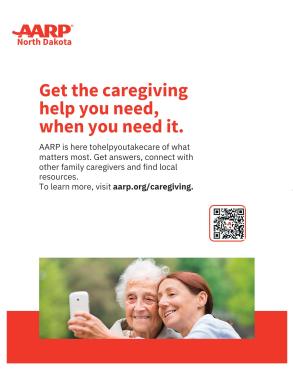
_(1)__293px-wide.png)

_(1)__293px-wide.png)
_(1)__293px-wide.jpg)